To access the Auravant platform you must create an account. With it, you will be able to use various functionalities, such as crop monitoring and follow-up through satellite images, receive alerts and anomalies in your fields, and generate reports, samples, settings, and prescriptions, among other things.
The steps to follow to create a user in Auravant depend on whether it is going to be part of a personal space or private space.
Creating users in personal spaces
To access the registration section of the platform, it is necessary to go to auravant.com and enter the “Try for Free” section. There the user registration form will be displayed where the mandatory fields must be completed.
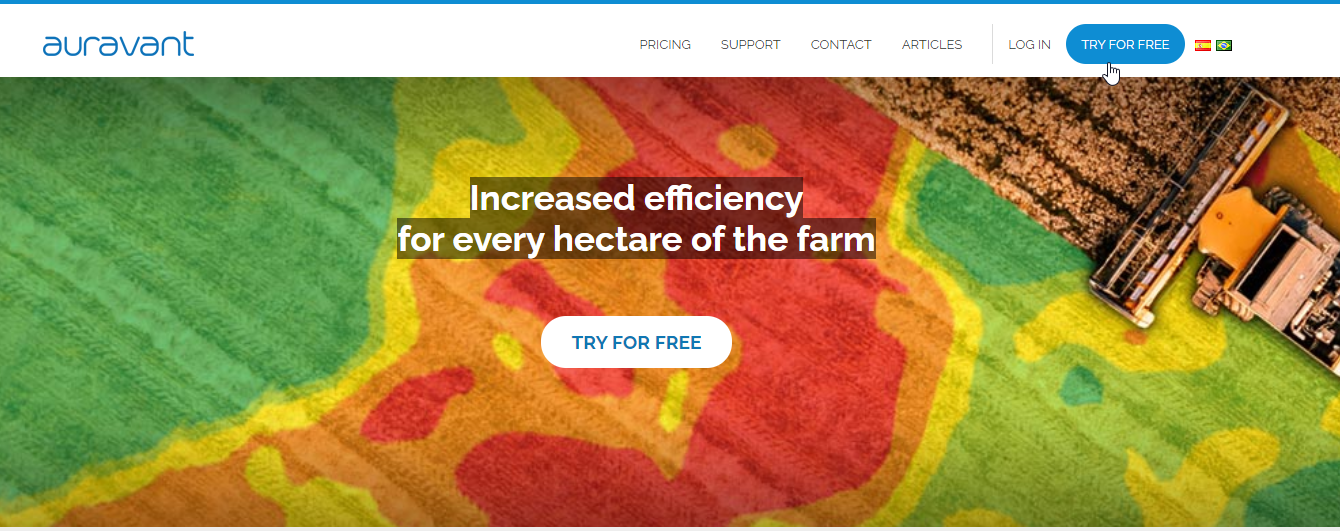
Then, the user can log in for the first time or through the link:
https://accounts.auravant.com/register
Creación de usuarios en espacios privados:
Invited users (internal y external)
Invitation link: they will receive an email invitation with a link that will redirect them to the registration section and subsequent access to the space.
Anonymous invitations: An access code is generated which the user will enter on the registration screen in order to register. Said field may be mandatory, preventing access if it is not a valid code, or optional in the event of, for example, generating closed promotion campaigns.
Admin users
Administrator users will receive a link by email to be able to register as users of the space
Note: every time a user registers in a private space, a personal user will be automatically generated to facilitate the migration of information if necessary. The exception to this rule are the “Full Personalization” or white label spaces that generate a single user.
“
