In order to measure surfaces or distances, it is necessary to click on the Ruler icon. This tool allows you to measure lines and areas to determine the length between points and the size of one or more polygons that have been delimited on the map or layers.
This functionality is used to identify and analyze tests or particular areas on the ground.

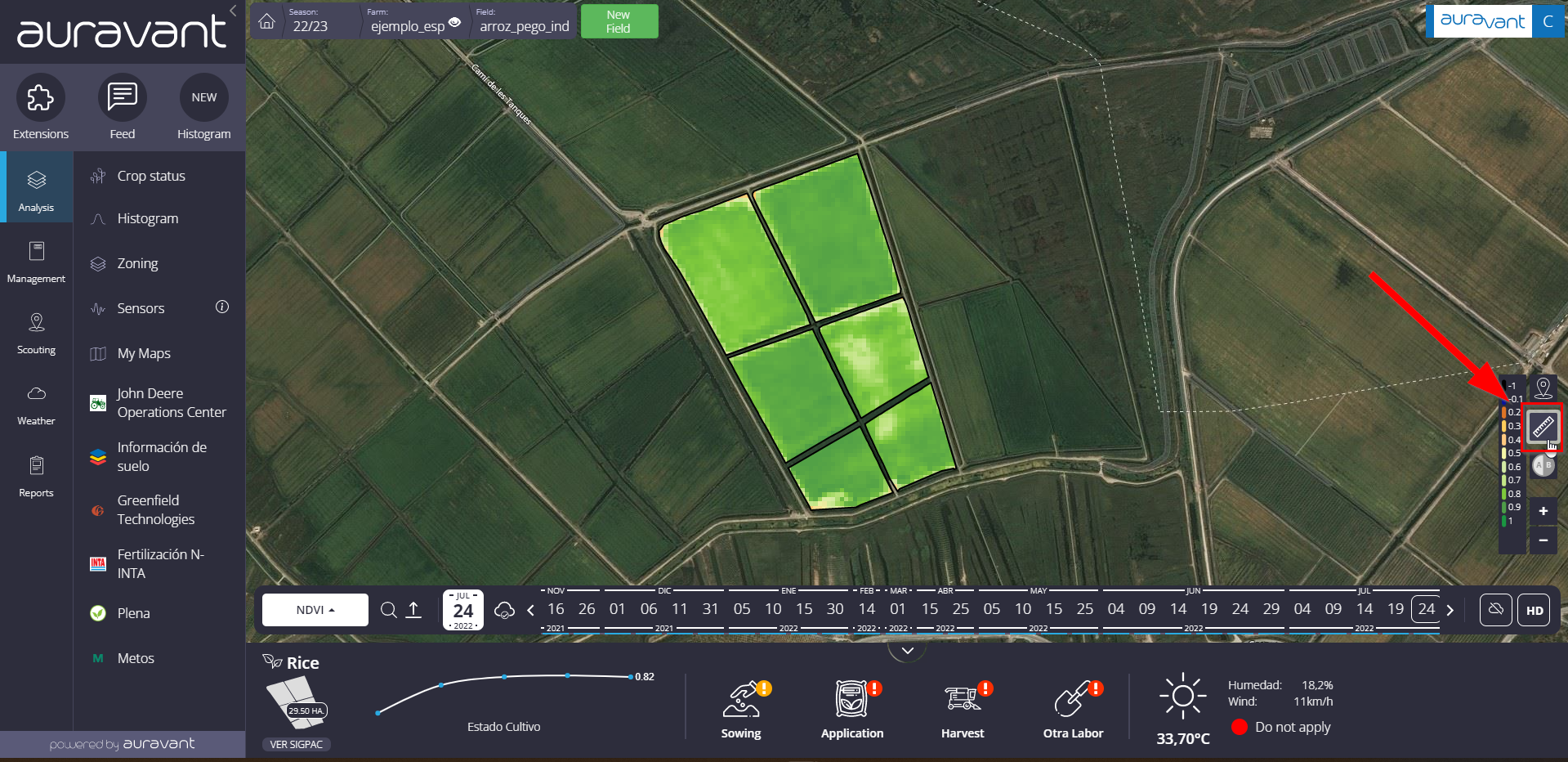
Measure distance
If you want to measure distance, select the first option and go to the point within the field where you want to start measuring. Then, by positioning yourself at the second point, you will be able to observe the measured distance. Distances can also be measured in sectors that are outside the field. Once finished, when you click, the total measured distance appears.
Measure areas
In the case of wanting to measure areas, it is necessary to draw or with the cursor the area that we want to measure. In this case, once finished, the total measured area will appear with the data corresponding to the information layer on which we are measuring, max. min and avg of data.
Hide measurements
In the event that you do not want to see the measurements, you can select the following option and they will be visible again when the ruler icon is selected again.
Clear Measurements
If you want to delete the measurements made, you must select the last option so that they disappear completely.
“


