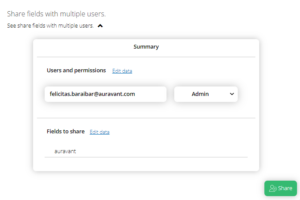The Administrator of a space can edit the workspace settings; for example, invite or remove users, configure campaign views, manage sampling templates, supplies, among other things.
Having the ability to share multiple farms with various users in your space at once not only translates into a time-saving for the space administrator, but also facilitates collaboration among individuals or teams working on the same project or initiative.
In this article, we explain how to share multiple farms with users in your space:
1) Go to the general menu of Auravant and click on the “Manage Space” button.
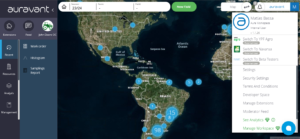
This is where the entire workspace is managed, and where you can, for example, access the field sharing manager.
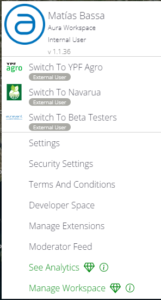
2) Once inside, go to the “Share fields with multiple users” section. There you will access a box with a list of the users in your space.
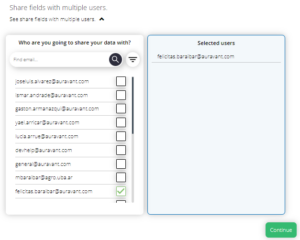
Select those users you want to share your data with and press the “Continue” button.
3) In the next step, define the work permission you want to give to the users (Read, Add, Edit, Administer).
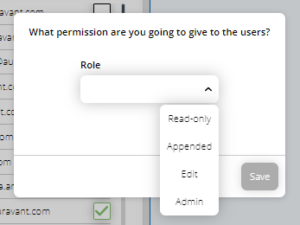
4) Once you have finished selecting the users and permissions you will grant, you must define whether you want to share at the field level or at the company level.
Farm Level
In this section, you will find a complete list of all the farm in your space, where you can select multiple fields to share.
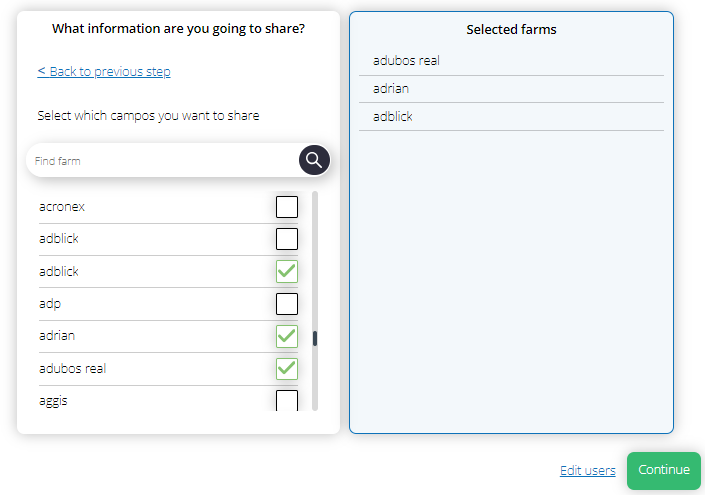
Company Level
In this section, you will find a complete list of all the companies in your space, and by selecting the one you want to share, you can also select which fields of that company you want to share.
5) Finally, before finishing, you will have access to an editable summary where you can view the selected users and permissions, as well as the fields that will be shared.
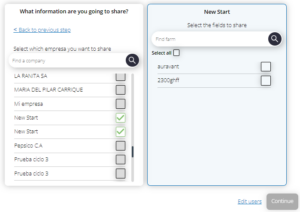
6) To complete the process, select the “share” button and you’re done.